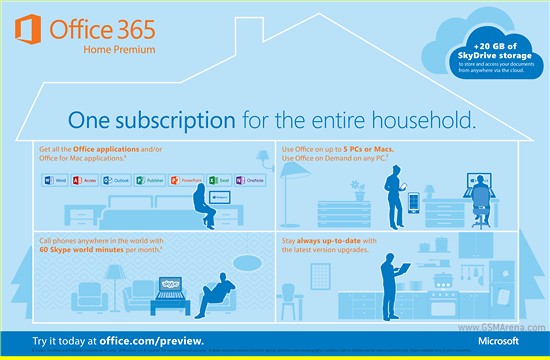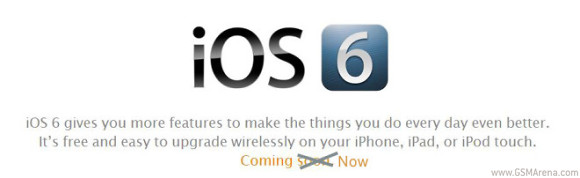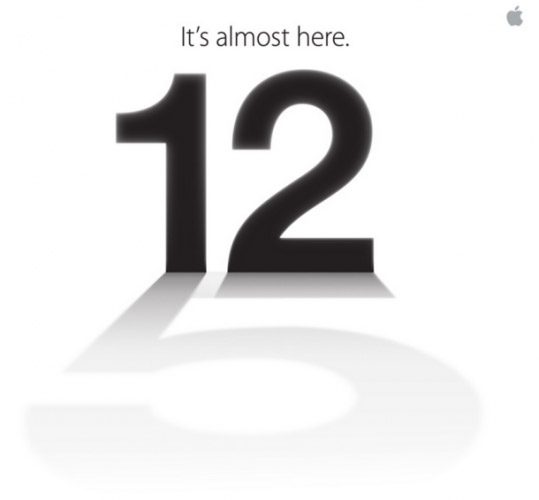Adobe and its products have been instrumental in constructing how we view the Web. Flash was, and still is, a major innovator in the Web-based video and gaming arena. The company, however, saw that HTML5 will one day be the future.
That’s why Adobe has begun investing heavily in it through various software like Adobe Shadow. This morning, the company announced its new plan to take Web development and HTML5 even further. At its Create the Web event in San Francisco, Adobe CTO Kevin Lynch revealed the company’s bid to help build the future of the Web – Edge Tools and Services. The new tools take all of Adobe’s previous efforts in HTML5 development, and combines them with brand new tools that will help creative and technical minds alike create Web sites.
- Edge Tools and Services includes the following software: Edge Animate – A motion and interaction design tool that allows users to bring animated content to the web using HTML, JavaScript and CSS.
- Edge Inspect – An inspection and preview tool that allows front-end web developers and designers to efficiently preview and debug HTML content on mobile devices.
- Edge Code – A code editor, built on the Brackets open source project, optimized for web designers and developers working with HTML, CSS and JavaScript.
- Edge Reflow – A responsive web design tool to help users create layouts and visual designs with CSS, the standard for styling HTML content.
- Edge Web Fonts – A free web font service for using a growing library of open source fonts on websites and in apps.
- Typekit – A service that gives designers and developers access to a library of hosted, high-quality fonts to use on their websites.
- PhoneGap Build – A service for packaging mobile apps built with HTML, CSS and JavaScript for popular mobile platforms.
Edge Reflow was only shown in preview form today and will be available for general preview later this year. The rest of the software, including Edge Animate, Inspect, PhoneGap Build and WebFonts will be available today. Edge Code will also be available, but it’s still in preview.
“We are excited to put a powerful new set of HTML5 tools into the hands of web designers and developers and can’t wait to experience the beautiful websites, digital content and mobile apps they’ll create,” said Danny Winokur, vice president and general manager, interactive development at Adobe. “We are passionate about enabling creative people to do anything they can imagine with web technologies, which is why we’re contributing to the web platform and making the Edge Tools & Services available for free, including the first release of Edge Animate.
” Adobe hopes that these new tools will help developers and creators alike innovate the Web, including four key areas: layout, foundational graphics, cinematic visual effects, and typography. These four areas are central to the evolution of the Web by making it more expressive. To help get people started, Adobe will be giving away Edge Animate in Creative Cloud for free starting today.
After the introductory period, it will go back up to its normal $499 perpetual license price. Those who don’t have that kind of money laying around can opt for the much cheaper $14.99 per month licensing fee. Those looking for the best bang for their buck, Adobe will be offering all of its new Edge Tools alongside CS6 in its Creative Cloud membership.
It’s $49.99 a month under an annual contract. It’s not quite there yet, but the future of the Internet is going to the Web. HTML5 is heralded as what’s leading the charge to this brave new future. Adobe wants a part of that, and the company’s new Edge tools helps get a foot in the door near the beginning. Now it’s up to designers and developers to create the future.
By: Zach Walton